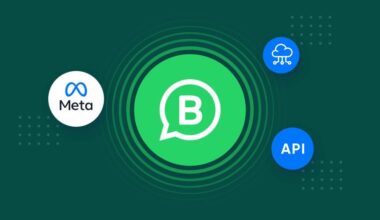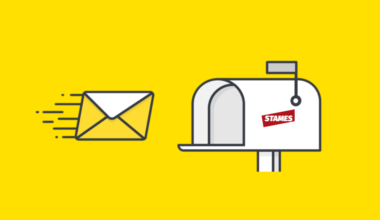Are you looking to streamline your customer service and efficiently manage inquiries and requests from your Facebook Business Page? Connecting your Stames account to your Facebook Business Page is the perfect solution. With a few simple steps, you can seamlessly integrate the two platforms and enhance your customer service capabilities. Let’s walk through the step-by-step process to get you started:
Step 1: Log into Your Stames Subscription Account
To begin, log into your Stames subscription account (https://www.stamesoft.com/signin) using your registered credentials. Ensure you have administrative access to both your Stames and Facebook Business Page accounts for a smooth integration process.
Step 2: Access Integration Settings Page
Once logged in, navigate to the integration settings page within your Stames account. Look for the “Channels and Apps” tab to proceed with connecting your Facebook Business Page.
Step 3: Click on Facebook Messenger
In the “Channels and Apps” tab, locate and click on “Facebook Messenger.” This action will open a dialog box with options related to integrating your Stames account with your Facebook Business Page.
Step 4: Connect with Facebook
Within the dialog box, click on the “Connect with Facebook” option to initiate the Facebook authentication process. This step will ensure the secure connection between your Stames account and Facebook Business Page.
Step 5: Log into Facebook
After clicking “Connect with Facebook,” you will be prompted to log into your Facebook account. Please provide your Facebook login credentials to proceed with the integration process.
Step 6: Choose Business Page
Upon successful login, you will have the option to choose the specific Business Page you wish to connect to your Stames account. Select the relevant Business Page from the list presented to finalize the integration.
Step 7: Redirect to Stames
After selecting the Business Page, you will be automatically redirected to your Stames account. Congratulations! Your Stames account is now successfully connected to your Facebook Business Page.
Testing the Integration:
To ensure the successful integration, conduct a quick test by sending a test message from your Facebook account to the Business Page connected to Stames. Follow these steps:
- Log back into your Stames software account.
- Access the “Manage Requests” section, where you will find a comprehensive list of all inquiries, requests, orders, feedback, complaints, and more.
- Locate the test message within the list and click on it to access its details.
- To respond, click on the “Reply Message” option within Stames.
- Check your Facebook account to access the response from Stames.
Connecting your Stames account to your Facebook Business Page opens up new avenues for efficient customer service and inquiry management. By following this step-by-step guide, you can seamlessly integrate the two platforms, empowering your business to deliver exceptional customer experiences and achieve higher levels of customer satisfaction. Embrace the power of Stames and elevate your customer service to new heights!