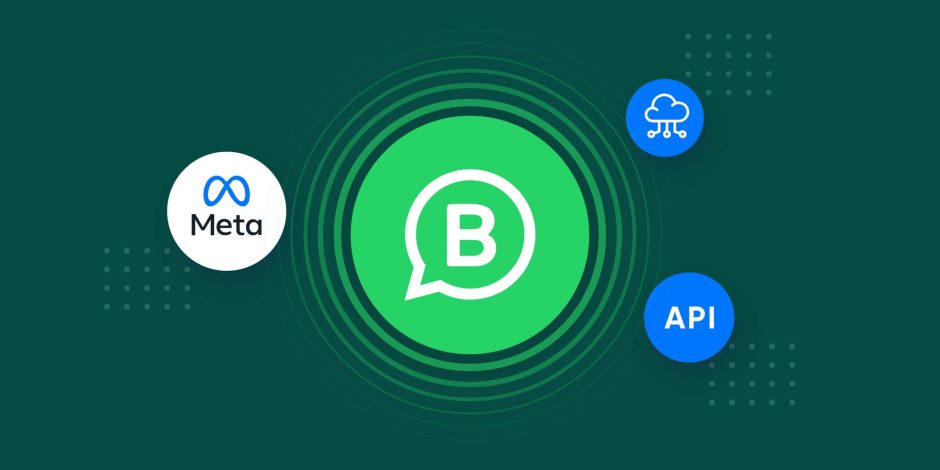WhatsApp has become a powerful tool for businesses to connect with their customers. By integrating WhatsApp with Stames, you can enhance your business’s communication capabilities. One essential step in this process is generating a WhatsApp permanent token, which allows you to access WhatsApp’s APIs and utilize advanced features. In this article, we will guide you through the process of generating a WhatsApp permanent token via developers.facebook.com and Meta Business Suite.
Step 1: Access the Developers.Facebook.com Platform
To begin, navigate to developers.facebook.com and log in with your Facebook account credentials. Ensure that you have the necessary permissions to manage the Facebook Page associated with your business.
Step 2: Create a New App
In the dashboard, click on “My Apps” and then “Create App” to start the app creation process. Provide a unique name for your app, select the appropriate purpose, and click on “Create App.”
Step 3: Add WhatsApp as a Product
Once your app is created, go to the “Products” section on the left-hand side of the dashboard and click on “Set Up” under the “WhatsApp” product.
Step 4: Configure WhatsApp Settings
In the WhatsApp settings, you will need to provide some details, including a Display Name for your business, a Business Profile, and a Privacy Policy URL. Fill in the required information accurately and click on “Save.”
Step 5: Verify Business and Phone Number
WhatsApp requires your business and phone number to be verified before you can proceed. Follow the verification process outlined on the developers.facebook.com platform. This typically involves entering a verification code received via SMS.
Step 6: Enable Webhooks
Since Stames has already set up a webhook, proceed by filling the callback URL field with https://www.stamesoft.com/channel/v1/whatsapp/ and verify token field with stames. Webhooks enable real-time communication between Stames and WhatsApp, ensuring seamless integration.
Step 7: Generate a Permanent Token
See the second video below on how to generate permanent tokens.
Step 8: Store and Safeguard Your Permanent Token
Once you have generated your permanent token, make sure to securely store it. Treat it as confidential information and avoid sharing it openly. Leaking or misusing your token could compromise the security and integrity of your WhatsApp integration.
Step 9: Utilize the Permanent Token
Go to Stamesoft.com and access the “Integration Settings” page and then choose “Channels & Apps”. Launch the Whatsapp dialog box and click on “Connect Whatsapp”. Fill the form fields with your generated permanent token, Whatsapp Business Account ID, Facebook email, phone number and more. Click on “Submit” to complete the process.
Generating a WhatsApp permanent token via developers.facebook.com and Meta Business Suite is a crucial step in unlocking the full potential of WhatsApp for your business. By following the steps outlined in this article, you can establish a secure and reliable connection between Stames and WhatsApp business account. Remember to handle your permanent token with care and adhere to best practices for data security. With this token, you can enhance your communication strategies and provide exceptional customer experiences via Stames.